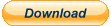Features of the Voice Command Pack
Built into
FSFlyingSchool Pro 2013
ALSO Available to ADD to:
Voice Command Pack is built into FSFlyingSchool PRO 2013 - it does not need to be added!
If purchased as an add-on for FSFlyingSchool PRO, it works with FSX and FS2004 AND Prepar3D!
The Voice Command Pack will make your whole experience more realistic and fun by giving you an
entire set of voice commands designed to get lots of valuable new information from your instructor, and
control your interaction with FSFlyingSchool without using the keyboard.
The FSFlyingSchool Voice Command Pack adds a whole new level of realism, atmosphere and fun
to your flights with FSFlyingSchool Pro.
With the addition of the FSFlyingSchool Voice Command Pack, your instructors will be listening as
well as talking!
- To buy this product to add to an existing FSFlyingSchool Pro CLICK HERE
Look at these Voice Commands - Your Instructor has always loved to talk and now... is a good listener too!
Flight Mode Control
Next flight mode
Advances to next FSFlyingSchool flight mode (Ctrl Shift Z).
Previous flight mode
Backs up to previous FSFlyingSchool flight mode (Ctrl Shift X).
Ready for take off
Advances from taxi to take off mode.
We are cruising
Moves from take off or from landing to cruise mode.
Prepare for landing
Advances from cruise to landing mode.
Taxiing Out
Moves from take off to taxi mode.
Executing go around
Moves from landing to cruise mode.
Flight Plan Information
ILS
Reports ILS frequency at destination runway. You should set this frequency on your NAV1 radio
when you are performing an ILS approach.
Next waypoint
Reports distance in NM to the next waypoint in the flight plan. Helps you make sure you are ready
for the waypoint so you can cross it accurately.
Destination runway
Reports details of the flight plan destination runway. Runway ID, elevation, length, surface type.
This is useful in preparing your landing and making sure the runway is suited to your aircraft's
requirements.
Flight plan remaining
Reports remaining distance in NM based on flight plan. Note that if you miss a waypoint in the flight
flight plan, the distance reported will still include that waypoint. Make sure you pass waypoints
correctly.
Runway heading
Reports exact heading of the flight plan destination runway. This needs to be set on the NAV1 OBS
or your autopilot's course setting before your approach.
Flight time remaining
Reports remaining flight time based on flight plan and current ground speed. As this is based on the
current ground speed, this is of course a general estimate of the remaining flight time and will be
effected by changes in wind direction and speed, climbs and descents, speed regulations, etc.
Destination airport data
Opens a web browser for AirNav.com and shows any available data for the destination airport.
General Information
Sky condition
Reports lowest cloud layer. Make sure you are rated to fly in the current conditions.
Gear extension speed
Reports maximum gear extension speed. You must not lower your gear when above this speed or it
may be damaged.
NAV1 information
Reports on the NAVAID to which NAV1 radio is currently tuned, including NAVAID ID, DME,
ILS/LOC, runway.
Next flap speed
Reports the next speed at which you can lower MORE flaps. If you are already at full flaps, this will
repeat the full flaps speed. This can help keep you from lowering flaps when too fast and is very
useful when flying an aircraft with a large number of flap settings.
Ground Speed
Reports ground speed. It is worth noting that this will often be very different to your IAS.
Traffic
Reports any nearby traffic on the ground or in the air. Note that your instructor will do this at twice
the distance at which he/she would report traffic without being specifically asked. This gives the
instructor more scope to show off hard earned aircraft recognition skills.
Above ground level
Reports above ground level (altitude above ground rather than above MSL).
Visibility and wind
Reports current visibility, wind direction and strength.
Display data
Displays FSFlyingSchool data in Flight Simulator (Ctrl Shift D).
Displays the following: NAV1 OBS setting; Current Waypoint number and ID; Current Flight Mode;
Type of Aircraft Data in use by FSFlyingSchool (FSR or FSU); Current Circuit Leg (if you are flying
circuits)
Other Commands
Be quiet please
Interrupts the instructor with your request to stop talking. This can be very useful if the instructor is
telling you something that you are already familiar with and don't need help with.
Note that in the case of very long phrases from your instructors, you may nevertheless have to wait
a few moments for them to finish.
Remember - be sure to say ...please...
Can you hear me
Your instructor will reply to confirm that you can be heard. If you cannot, you will need to check your
configuration. Remember also that you may have turned off the FSFS Mic Key [5]
Let me fly by myself
Instructor will monitor flight but will say nothing. All your voice commands will be processed, but
your instructor will keep quiet. This is an excellent idea if you want to see how well you can fly
without any verbal help.
I want your help
Tells instructor that you want to hear his/her help. The instructor will reply to confirm that your
command was understood.
Next checklist
Instructor will read the next checklist from your Detail Pack. (Ctrl Shift N)
Which checklist
Displays the type of Detail Pack checklist that would be read next in Flight Simulator. (Ctrl Shift B)
Circuit mode
Toggles FSFlyingSchool's Circuit Mode on or off.(Ctrl Shift Space)
Airmanship test
Toggles one of FSFlyingSchool's Airmanship Tests on or off.(Ctrl Shift C).