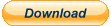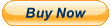Features of the FSFlyingSchool 2021 for X-Plane
Voice Command Pack PRO
The Voice Command Pack PRO will make your whole experience more realistic and fun by giving you an
entire set of voice commands designed to get lots of valuable new information from your instructor, and
control your interaction with FSFlyingSchool for X-Plane without using the keyboard.
The FSFlyingSchool for X-Plane Voice Command Pack PRO adds a whole new level of realism, atmosphere and fun
to your flights with FSFlyingSchool for X-Plane.
With the addition of the FSFlyingSchool Voice Command Pack PRO, your instructors will be listening as
well as talking!
If you want to fly the world with the FSFlyingSchool for X-Plane Voice Command Pack PRO you will need a registered version of
"FSFlyingSchool for X-Plane 2021" (or later) plus an "FSFlyingSchool for X-Plane Voice Command Pack PRO" registration key.
Interested? Try it out for free by simply downloading and installing the latest "FSFlyingSchool 2021 for X-Plane 11" DEMO, which includes a free DEMO of the "FSFlyingSchool for X-Plane Voice Command Pack PRO".
- "It's surprising how quickly it raises the professionalism of your flying when you know you're being scrutinised."
Joe Lavery (PC Pilot Magazine)
- "It is a nice program and worth the money."
Rob de Vries (Chief Editor of simFlight.nl)
- "FSFlyingSchool is quick and easy to install and has very little impact, if any, on the performance of your flight simulator."
Joe Lavery (PC Pilot Magazine)
- "The program has definitely gotten me to brush up
my hand flying skills."
Steve Eisenberg
Look at these Voice Commands - Your Instructor has always loved to talk and now... is a good listener too!
Flight Plan Information
Next waypoint
Reports distance in NM to the next waypoint in the flight plan. Helps you make sure you are ready for the waypoint so you can cross it accurately.
Destination runway
Reports details of the flight plan destination runway. Runway ID, elevation, length, surface type. This is useful in preparing your landing and making sure the runway is suited to your aircraft's requirements.
Flight plan remaining
Reports remaining distance in NM based on flight plan. Note that if you miss a waypoint in the flight flight plan, the distance reported will still include that waypoint. Make sure you pass waypoints correctly.
Runway heading
Reports exact heading of the flight plan destination runway. This needs to be set on the NAV1 OBS or your autopilot's course setting before your approach.
Flight time remaining
Reports remaining flight time based on flight plan and current ground speed. As this is based on the current ground speed, this is of course a general estimate of the remaining flight time and will be affected by changes in wind direction and speed, climbs and descents, speed regulations, etc.
Destination airport data
Opens a browser containing detailed real-world information about your destination airport with links to lots of useful resources from the splendid SkyVector website for all airports and also the excellent AirNav website for U.S. airports.
Descent rate to destination
Reports flight plan destination airport ICAO code (e.g. Kilo Lima Alpha X-Ray) and the descent rate in feet per minute in order to arrive at the runway elevation based on the current ground speed. The pilot should not necessarily begin a descent at that rate as he/she may be many hours away from the destination.
If by contrast the airport is drawing near, this command gives the pilot a good idea of what to do. This can be very instructive as when flying around for fun in your flight simulator it is very easy to make the mistake of heading off toward an airport with a landing in mind only to realize, when you get there, that you are far too high to begin an approach.
Waypoint bearing
Reports the course needed to fly to the next waypoint in the flight plan. This handy feature means that you can then set the autopilot heading bug to that course as a reminder or indeed to direct the autopilot if heading hold is also engaged.
You can also set the course using the NAV1 and NAV2 OBS knobs and fly to the waypoint using VOR navigation if it is a VOR. Great practice!
Waypoint time
Reports the time it will take to reach the next flight plan waypoint based on the current ground speed and distance to the waypoint. As this is based on the current ground speed, this is of course a general estimate of the time and will be affected by changes in wind direction and speed, climbs and descents, speed regulations, etc.
Waypoint frequency
Reports radio frequency of next waypoint if it is a VOR. (We also hope to add this for NDBs.)
Note that the X-Plane flight plan may say that a NAVAID is a VOR when it is actually a DME with no VOR (not a VOR/DME). If this is the case, the instructor will reply "Negative" as it is not actually a VOR. If the NAVAID is an NDB, the instructor will reply "Negative - NDB".
This is a handy feature for practicing VOR navigation.
Divert to Alternate
Simply say this command and your instructor will know that you have changed the FSFlyingSchool flight plan to fly to the last airport you requested information on. This works with any airport the instructor has described to you as a result of any of these commands:
"Nearest Airport?"
"Airport [x] o'clock?"
"Specify Airport"
The instructor will respond with its ICAO code, bearing, distance, runway length. If you have not asked for information on an airport already you will get the response "Negative."
Next Runway
Simply say this command and your instructor will know that you have changed the FSFlyingSchool flight plan to land at the next (numerically listed) runway at the airport in the flight plan. You can say this several times if you wish in order to find the runway you want. The instructor will respond with details on the newly chosen destination runway. If there is no flight plan in FSFlyingSchool you will get the response "Negative."
Very useful for changing to a better suited runway, especially if just directed to it by ATC.
General Information
Gear extension speed
Reports maximum gear extension speed. You must not lower your gear when above this speed or it may be damaged.
NAV1 information
Reports on the NAVAID to which NAV1 radio is currently tuned, including NAVAID ID, DME, ILS/LOC, runway.
Next flap speed
Reports the next speed at which you can lower MORE flaps. If you are already at full flaps, this will repeat the full flaps speed. This can help keep you from lowering flaps when too fast and is very useful when flying an aircraft with a large number of flap settings.
Ground Speed
Reports ground speed. It is worth noting that this will often be very different to your IAS.
Above ground level
Reports above ground level (altitude above ground rather than above MSL).
Visibility and wind
Reports current visibility, wind direction and strength.
Display data
Displays FSFlyingSchool data in X-Plane. (Ctrl Shift D)
Displays the following: NAV1 OBS setting; Current Waypoint number and ID; Current Flight Mode; Type of Aircraft Data in use by FSFlyingSchool (FSR or FSU); Current Circuit Leg (if you are flying circuits)
Airport ???? o'clock?
(Recognizes "one" through to "twelve" o'clock)
Reports the nearest airport at that bearing. It is essential to say "uh clock" rather than "oh clock". The instructor will identify the airport, its distance, runway elevation, length, surface type.
If the instructor detects no airport at that bearing, he/she will say "negative".
This is an excellent, easy way to become familiar with your surroundings!
Where's the airport?
The instructor identifies the flight plan destination airport and its bearing in the "clock" format, e.g. "2 o'clock", and the distance.
This is very handy when, for example, you are trying to find a grass strip with no lights even during the day, and equally when looking for a larger busy airport which is far away or just hard to see.
Nearest airport
Reports nearest airport with its ICAO code (e.g. Kilo Lima Alpha X-Ray), bearing, distance, runway length. This works for airports within approximately 35 nautical miles of the airplane.
If you are just flying around for fun and want somewhere "to go" or if you need to get down onto the ground in a hurry, this feature is a winner!
Cruise altitude
This requests that your instructor monitors your altitude while cruising and if you fly more than 100 feet above or below this altitude, he/she will let you know until you resume the altitude you chose to monitor.
Flying at a constant altitude without the autopilot can be a real challenge, especially in rough weather. Can you master this essential skill?
The first time the pilot says this, the instructor will acknowledge by saying "Maintain altitude" and will expect that the current altitude be maintained.
As you would expect, this command will only be acknowledged when the pilot is in FSFlyingSchool's cruise mode section of the flight.
Cruise altitude monitoring can be cancelled either by leaving FSFlyingSchool's cruise mode (for example advancing to landing mode) or by giving the command again, which ends monitoring cruise altitude. In summary, the command toggles cruise altitude monitoring on and off. When the command is used to toggle off, the instructor will acknowledge by saying "Affirmative".
Cruise airspeed
This requests that your instructor monitors your airspeed while cruising and if you fly more than 10 KIAS above or below this airspeed, he/she will let you know until you resume the airspeed you chose to monitor.
Flying at a constant airspeed without the autopilot and/or autothrottle can be a real challenge, especially in rough weather. Can you master this essential skill?
The first time the pilot says this, the instructor will acknowledge by saying "Maintain indicated airspeed" and will expect that the current airspeed be maintained.
As you would expect, this command will only be acknowledged when the pilot is in FSFlyingSchool's cruise mode section of the flight.
Cruise airspeed monitoring can be cancelled either by leaving FSFlyingSchool's cruise mode (for example advancing to landing mode) or by giving the command again, which ends monitoring cruise airspeed. In summary, the command toggles cruise airspeed monitoring on and off. When the command is used to toggle off, the instructor will acknowledge by saying "Affirmative".
Fuel consumed
Reports fuel consumed since this flight in FSFlyingSchool started. A flight starts when you press the 'connect' button in FSFlyingSchool or when you complete a flight and start a new one. The instructor will report the fuel consumed in gallons in smaller aircraft and in pounds in a heavy.
Fuel planning is essential and this feature will help you develop a realistic fuel conscious mindset.
Gross weight
Reports gross weight in pounds. Know your limits!
Specify Airport
Say this command to let your instructor know that you are about to request information on an airport. Your instructor will confirm he/she is waiting with the response "Airport..."
Say the 4 letter airport ICAO code using the phonetic alphabet (e.g. Kilo Lima Alpha X-Ray). If you have announced the code of a valid airport, your instructor will confirm this by replying with its ICAO code, bearing, distance, runway length. This works for airports anywhere in the world. ICAO codes must contain only letters. An incorrect ICAO code gets the response "Negative."
Very useful when used with the "Divert to Alternate" command when you want to fly to a specific airport and don't want to return to the FSFlyingSchool flight plan screen. And also for just getting general information! Now you can TELL your instructor where you want to go!
Flight Mode Control
Next flight mode
Advances to next FSFlyingSchool flight mode (Equivalent to Ctrl Shift Z).
Previous flight mode
Backs up to previous FSFlyingSchool flight mode (Equivalent to Ctrl Shift X).
Ready for take off
Advances from taxi to take off mode.
We are cruising
Moves from take off or from landing to cruise mode.
Prepare for landing
Advances from cruise to landing mode.
Taxiing Out
Moves from take off to taxi mode.
Executing go around
Moves from landing to cruise mode.
Other Commands
Be quiet please
Interrupts the instructor with your request to stop talking. This can be very useful if the instructor is
telling you something that you are already familiar with and don't need help with.
Note that in the case of very long phrases from your instructors, you may nevertheless have to wait
a few moments for them to finish.
Remember - be sure to say ...please...
Can you hear me
Your instructor will reply to confirm that you can be heard. If you cannot, you will need to check your
configuration. Remember also that you may have turned off the FSFS Mic Key (Ctrl Shift 5)
Let me fly by myself
Instructor will monitor flight but will say nothing. All your voice commands will be processed, but
your instructor will keep quiet. This is an excellent idea if you want to see how well you can fly
without any verbal help.
I want your help
Tells instructor that you want to hear his/her help. The instructor will reply to confirm that your
command was understood.
Next checklist
Instructor will read the next checklist (in an aircraft with an FSFlyingSchool detail pack). (Equivalent to Ctrl Shift N)
Which checklist
Displays the type of checklist that would be read next in X-Plane (in an aircraft with an FSFlyingSchool detail pack). (Equivalent to Ctrl Shift B)
Circuit mode
Toggles FSFlyingSchool's Circuit Mode on or off.(Equivalent to Ctrl Shift Space)
Airmanship test
Toggles one of FSFlyingSchool's Airmanship Tests on or off.(Equivalent to Ctrl Shift C).