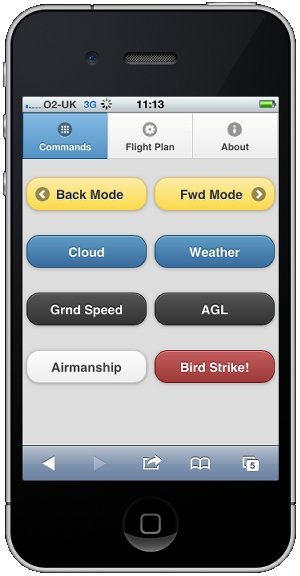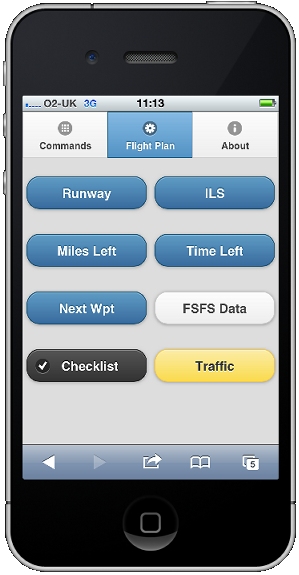THIS PRODUCT IS NO LONGER SOLD
THIS PRODUCT IS NO LONGER SOLD
Features of FSFlyingSchool Cockpit for iPhone & Android
Now you can control important aspects of your FSFlyingSchool experience with your iPhone or Android!
This new add-on for FSFlyingSchool PRO lets you use your iPhone or Android to ask for information from your instructor and also control your flight session with FSFlyingschool.
These exciting features can be made to appear on your iPhone or Android and work seamlessly with FSFlyingSchool PRO.
Scroll down to see the full feature list!
Commands Tab
BACK MODE [Previous flight mode]
Backs up to previous FSFlyingSchool flight mode (Ctrl Shift X).
FWD MODE [Next flight mode]
Advances to next FSFlyingSchool flight mode (Ctrl Shift Z).
CLOUD [Sky condition]
Reports lowest cloud layer. Make sure you are rated to fly in the current conditions.
WEATHER [Visibility and wind]
Reports current visibility, wind direction and strength.
GRND SPEED [Ground Speed]
Reports ground speed. It is worth noting that this will often be very different to your IAS.
AGL [Above ground level]
Reports above ground level (altitude above ground rather than above MSL).
AIRMANSHIP [Airmanship test]
Toggles one of FSFlyingSchool's Airmanship Tests on or off.(Ctrl Shift C).
BIRDSTRIKE [Birds strike]
Simulates a bird strike or similar dangerous object causing all kinds of problems with the aircraft. You can use this as many times as you like and each time new problems will occur! This is a great way to train for engine failures, fires (fires in FSX only), and other serious problems with gear, flaps, and almost all your instruments. Good luck!
Flight Plan Tab
RUNWAY [Destination runway]
Reports details of the flight plan destination runway. Runway ID, elevation, length, surface type. This is useful in preparing your landing and making sure the runway is suited to your aircraft's requirements.
ILS [ILS]
Reports ILS frequency at destination runway. You should set this frequency on your NAV1 radio when you are performing an ILS approach. See also FSFlyingSchool PRO manual for tips on how this can be automated if you wish
MILES LEFT [Flight plan remaining]
Reports remaining distance in NM based on flight plan. Note that if you miss a waypoint in the flight plan, the distance reported will still include that waypoint. Make sure you pass waypoints correctly.
TIME LEFT [Flight time remaining]
Reports remaining flight time based on flight plan and current ground speed. As this is based on the current ground speed, this is of course a general estimate of the remaining flight time and will be effected by changes in wind direction and speed, climbs and descents, speed regulations, etc.
NEXT WPT [Next waypoint]
Reports distance in NM to the next waypoint in the flight plan. Helps you make sure you are ready for the waypoint so you can cross it accurately.
FSFS DATA [Display data]
Displays FSFlyingSchool data in Flight Simulator (Ctrl Shift D).
Displays the following: NAV1 OBS setting; Current Waypoint number and ID; Current Flight Mode; Type of Aircraft Data in use by FSFlyingSchool (FSR or FSU); Current Circuit Leg (if you are flying circuits)
CHECKLIST [Next checklist]
Instructor will read the next checklist from your Detail Pack. (Ctrl Shift N)
TRAFFIC [Traffic]
Reports any nearby traffic on the ground or in the air. Note that your instructor will do this at twice the distance at which he/she would report traffic without being specifically asked. This gives the instructor more scope to show off hard earned aircraft recognition skills.